A Beginner's Guide to TFT Display Controllers
So you've got a bright, colorful TFT display for your new project, but how do you actually make it show anything? The answer lies in the TFT display controller.
This tutorial will walk you through the basics of what a TFT display controller is, how it works, and how you can communicate with it to bring your display to life, using the popular ST7789 controller as our main example.
Part 1: Understanding the Basics
What is a TFT Display?
A TFT (Thin-Film Transistor) display is a type of LCD (Liquid Crystal Display) that uses a tiny transistor to control each individual pixel. This allows for fast refresh rates and high image quality, making them perfect for everything from small hobbyist projects to large industrial applications.
The Role of the Controller
The TFT display controller is the "brain" of the display. It's a specialized chip that sits between your microcontroller (e.g., an Arduino or ESP32) and the TFT panel itself. Its main job is to:
- Receive commands and image data from your microcontroller.
- Translate that data into the complex electrical signals needed to control the individual pixels on the display.
- Store the image data in its own memory (the frame buffer).
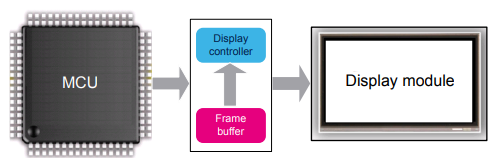
Without a controller, you would need a very powerful and specialized processor to control a TFT display directly. The controller simplifies this process immensely.
Common Interfaces
There are several ways your microcontroller can talk to the display controller. The most common tft display interfaces are:
- SPI (Serial Peripheral Interface): This is a popular choice for smaller displays as it uses only a few pins (4-5). It's a good balance of speed and ease of use.
- Parallel (8-bit or 16-bit): This interface is much faster than SPI but requires a lot more pins (8-16 for data, plus control pins). It's often used for larger displays where high-speed updates are necessary.
- Devices with LVDS interface can communicate at very high speeds over inexpensive twisted-pair copper cables. It is much less susceptible to EMI and crosstalk issues, allowing the transmitting device to be located farther from TFT LCD display.
- MIPI DSI (Display Serial Interface): This is a high-speed interface commonly found in smartphones and other consumer electronics. It's more complex to use but offers the best performance.
Part 2: Communicating with the Controller
Datasheets are Your Best Friend
Every display controller is different. The datasheet is the official manual for the controller, and it contains all the information you need to use it, including:
- The command set for the controller.
- The correct initialization sequence.
- Electrical characteristics and pinouts.
Always have the datasheet for your display's controller handy. For this tutorial, we'll be focusing on the popular ST7789 controller.
Initialization Sequence
When the display first powers on, the controller needs to be configured with an initialization sequence. This is a series of commands sent from your microcontroller to the controller to set things like the display resolution, color format, and other parameters.
The initialization sequence is specific to each controller and can be found in the datasheet. It typically looks something like this (in pseudo-code for the ST7789):
// ST7789 Initialization Sequence
write_command(0x11); // Sleep out
delay(120);
write_command(0x36); // Memory Data Access Control
write_data(0x00);
write_command(0x3A); // Interface Pixel Format
write_data(0x55); // 16-bit/pixel
// ... and so on for another 5-10 commands
write_command(0x29); // Display ON
Sending Pixel Data
Once the controller is initialized, you can send it pixel data to display an image. To do this, you first send a command to tell the controller where you want to draw (e.g., setting a window), and then you send the raw color data for each pixel.
The color of each pixel is typically represented by a 16-bit or 24-bit number. For example, with 16-bit color (also known as RGB565), you have 5 bits for red, 6 bits for green, and 5 bits for blue.
Part 3: Practical Example with an Arduino
Let's look at a practical example of how to connect and control a 2.8-inch TFT display LMT028ENHFWA with an ST7789 controller using an Arduino.
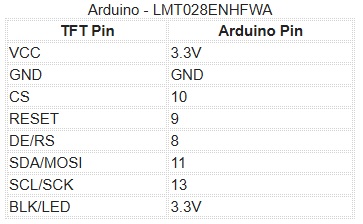
Note: Some ST7789 displays may not have a CS (Chip Select) pin. If yours doesn't, you can leave it unconnected.
Code Example
The easiest way to get started is to use a graphics library. The Adafruit GFX and Adafruit ST7789 libraries are excellent choices for Arduino.
- Install the libraries: In the Arduino IDE, go to Sketch > Include Library > Manage Libraries... and search for and install "Adafruit GFX Library" and "Adafruit ST7789 Library".
- Run the example code: The Adafruit ST7789 library comes with a great example sketch. Go to File > Examples > Adafruit ST7789 Library > graphicstest.
- Upload the code: Upload the graphicstest sketch to your Arduino, and you should see a variety of graphics and text on your display.
Let's look at a simplified version of the code to see the basic structure:
#include "Adafruit_GFX.h"
#include "Adafruit_ST7789.h"
#include "SPI.h"
// Pin definitions
#define TFT_CS 10
#define TFT_RST 9
#define TFT_DC 8
// Create an instance of the display driver
// Use this constructor if you have a CS pin
Adafruit_ST7789 tft = Adafruit_ST7789(TFT_CS, TFT_DC, TFT_RST);
// Use this constructor if you don't have a CS pin
// Adafruit_ST7789 tft = Adafruit_ST7789(TFT_DC, TFT_RST);
void setup() {
// Initialize the display
tft.init(240, 320 SPI_MODE2); // Init ST7789 240x320
tft.setRotation(2);
// Fill the screen with a color
tft.fillScreen(ST77XX_BLACK);
// Set the text color and size
tft.setTextColor(ST77XX_WHITE);
tft.setTextSize(2);
// Set the cursor position and print text
tft.setCursor(10, 10);
tft.println("Hello, World!");
}
void loop() {
// Nothing to do here for this example
}
As you can see, the library takes care of all the complex initialization and drawing commands, making it much easier to work with the display. For in-depth sample code of how to drive LMT028ENHFWA through SPI, please take a look at this.
Part 4: Troubleshooting
- White Screen: This is the most common problem. It usually means the controller is not being initialized correctly. Double-check your wiring and that you are calling the correct init() function for your display's resolution.
- Garbled Display: This can be caused by incorrect timing or a noisy connection. Make sure your SPI speed is not too high and that your wiring is secure.
- Colors are Wrong: This could be due to an incorrect color format setting. Make sure you are using the correct color format (e.g., RGB565) in your code.
Conclusion
TFT display controllers can seem complex at first, but with the help of datasheets and graphics libraries, they are surprisingly easy to work with. We hope this tutorial has given you a good starting point for your next project.
If you're looking for high-quality TFT displays and expert support, be sure to check out our extensive range of products at Topway. Our team of engineers is always here to help you succeed.
